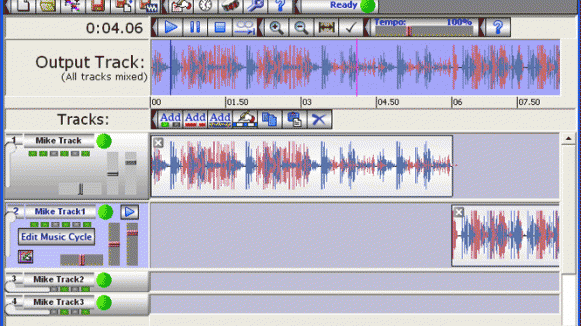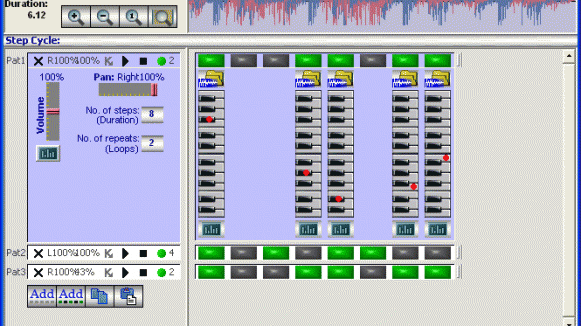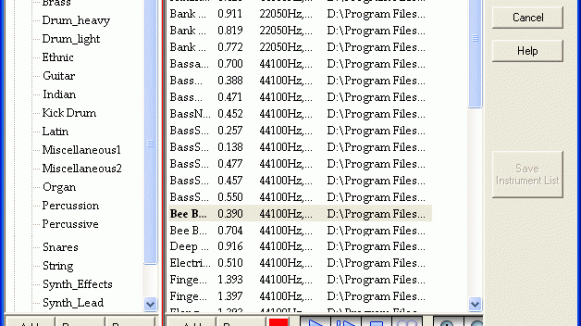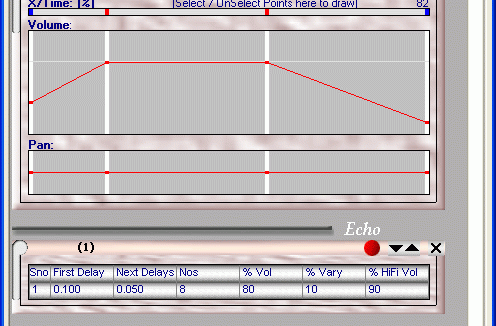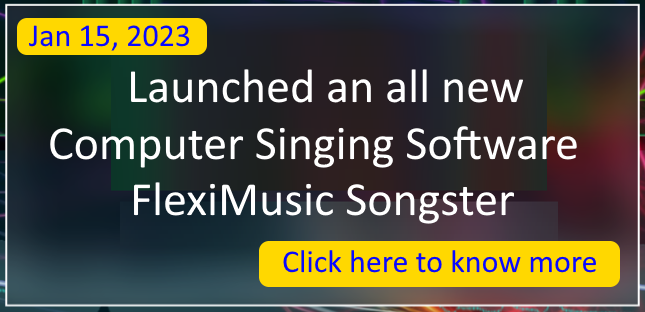FlexiMusic Composer is a multi-track program for composing, editing and mixing of music using sampled instrument sounds. You can create your own songs and tunes at home easily, by mixing variety of music pieces and samples of your choice. You can also add effects to your music. Various sounds can be generated through one single sample sound. It provides fun and tempts you to the emotion of creating music, it let anyone to create music on their personal computer. Some of the features are listed below:
Who can use it?
FlexiMusic Composer software is used by digital musicians, music composers, sound engineers, etc., to make music as per their innovative skills. The average computer user can become a digital musician without using any musical instruments. All you need is innovative thinking, and an interest in music as a hobby. You can create music rapidly and easily from your thoughts.
List of Features
- FlexiMusic Composer comprises full sound sample library. It includes all the instruments of a symphony orchestra – strings, brass, woodwinds, percussion, pipe organ, harpsichord, and more instruments
- FlexiMusic Composer is structured into tracks. Each track can have many patterns, and each pattern contains an unlimited number of instruments. You can also add an unlimited number of tracks to a song
- Track Type: FlexiMusic Composer has three types of tracks, Step Cycle, Bar Cycle and Single File/Voice
- The Music Cycle is the sound source to use for each block of play position on the track
- Choose an instrument from the given instrument lists. FlexiMusic Composer has more than 600 instruments sounds, including congas, kick drums, snares, guitars, basses, pianos, strings, orchestral instruments and more
- Unlimited Number of Instruments: Different instruments can be added as per the need of the song
- Unlimited Voices: Many lyrics can be added to the song. No voice limitations for FlexiMusic Composer
- It can process hundreds of sounds and all can be read at the same time
- It has many effects like Volume and Pan, Equalizer, Echo, Wave on Wave, Reverse, etc…
- Unique pieces of melodies can be created using FlexiMusic Composer
- The basic output of FlexiMusic Composer is loop-able pieces of music organized into tracks. Each track consists of one or more patterns that are triggered in the Edit Music Cycle loop
- FlexiMusic Composer’s output mix allows you to stretch this basic unit of music into a full-length composition by turning tracks ON or OFF as the song plays. You can add an unlimited number of mixes to a song
- Only a couple of megabytes is necessary to save your songs in the FlexiMusic Composer file format (*.FmCmp)
- The total output song can also be saved as a WAV file (*.WAV)
- Although FlexiMusic Composer is user-friendly, less in price, it has powerful interface and excellent capabilities
- If you are a music loving person, you’ll definitely love the experience of creating music yourself. All you need is a personal computer, FlexiMusic Composer and creativity
Complete Features and Benefits
How FlexiMusic Composer Works
Sequencing:
FlexiMusic Composer song is a collection of one or more tracks. Each track has one instrument or multiple instruments. You can create a FlexiMusic Composer song by adding multiple tracks. Each track comprises one or more looping patterns. You can also include lyrics to a track instead of music. Three choices are there for the sound source of tracks. They are Step Cycle, Bar Cycle, and Single File/Voice. Play positions are shown as blocks that you can drag using the mouse to adjust the timings. You can adjust the volume, pan, and height for each track separately. Iin addition, for individual play blocks, you can set the side/pan and volume.
Step Cycle Track: In Step Cycle Track’s pattern (step sequencer), there are a preset number of steps repeating at equal intervals. Some can be ON, and others can be OFF, to make a rhythm of melody. In “Select Instrument Sound” you can pick the instruments’ sounds for the each step. When you click the ADD PATTERN button, a randomly-generated pattern is added to the Music Cycle.
If you don’t like the new pattern, you can edit it until you do like it, or else delete it and add a different pattern. Repeat this process until you’ve added as many patterns to the track as you wish.
You can include special effects to your patterns. You can adjust the number of repeats, volume and pan for a pattern. For a simple pattern, use step cycle.
Bar Cycle Track: In Bar Cycle Track’s pattern, there is a block on the bar for each beat of the sound. Position a few beats as block on this track as per melody timings.
In “Select Instrument Sound,” you can select the instrument’ sounds for the blocks. When you click the ADD PATTERN button, add as many patterns you need.
Add multiple patterns with different delays. Set the number of repeats (to loop it) and alter pan and volume to it. If you don’t like the new pattern, you can edit it until you do like it, or else delete it and add a different pattern.
These Music cycles can be placed on the tracks as a single block. By this way, you can adjust the whole cycle of many patterns on the track as one piece. Use bar cycle for advanced patterns.
Single File/Voice: To use a single set of lyrics, use “Single File/Voice” type. For a single sound type, there is no Pattern.
Music Cycle: The Music Cycle is the sound source to use for every block of play position on the track.
Select Instrument Sound: Select Instruments Sounds is a list of wav file samples (names) available in FlexiMusic Composer. When the Composer starts first time, all sound samples apply together with the Composer installation file. You can select and arrange all existing wave files in your hard disk into different groups, and save them as a default collection. Then, that default collection will come automatically with every new composer file. Select Instruments Sounds has two main groups: one is the Instrument group and the other is My Recordings.
My Recordings: This is a special collection used exclusively for this file only. The files added through this collection will not be shown in the common instrument list. In this group, you can add your voice, lyrics, special sounds etc…(My recordings can be created using FlexiMusic Wave Editor)
After completed the first track, repeat the process and add more tracks as you wish. FlexiMusic Composer song can contains an infinite number of tracks.
Once you’ve included various amount of tracks to your song, FlexiMusic Composer’s output mix allows you to stretch this basic unit of music into a full-length composition by turning tracks ON or OFF as the song plays. You can add an unlimited number of mixes to a song.
Visible Waveforms: At each stage of processing, a waveform is displayed, like the stages of blocks, patterns, music cycles, tracks and the final output. This will help you to find and repair any problems in-between.
Play select range / part play: During the entire process of making music, you can select a range (time range) and tests play each part individually. This saves time in trial and error testing. And, you can loop any part for testing with the definition of loop delay.
Tick, Cycle, Steps Tempo: You can use tick time and cycle time to adjust the timings. Tick time (the smallest time unit) can be adjusted. The number of ticks per cycle and number of steps per cycle also can be adjusted. There is a tempo percentage to adjust the tempo of the music.
Files: A new composed song file can be saved and opened.You can also merge one file with another. The FlexiMusic Composer’s (*.FmCmp) output (played, selected or full song) file can be saved as a standard wave format audio file (*.Wav). The quality of the output wave format (bit rate, sampling frequency and channel) can be set as required. If you would like to use the mp3 format to compress and save the audio file, you can use our FlexiMusic Wave Editor to convert wav to mp3.
Wave output format supported:
Channel: Stereo and Mono
Sample size: 8 bits and 16 bits
Sample rate: 11025, 22050 and 44100 Hz.
Version Mar2007
- Updated to run on Windows Vista.
Version Nov2006
- Main Window is improved and made beautiful.
- Editing Track is made more user friendly.
- Mute control is added to the Pattern.
- Play position blocks are displayed as a whole piece.
- Tempo control is added in the main window.
- Choosing Track Type is moved to Main Window.
- Display of Time at Play Cursor.
- Tool Buttons are made beautiful and repositioned for easy use.
- Edit Menu is renamed as Track Menu.
- Zoom In/Out command added to View Menu.
Version Sep2006
- Editing Pattern is made more user friendly.
- Edit Music Cycle Window is improved (Piano roll keys added for each step to avoid confusion).
- Improved the Step Cycle and Bar Cycle pattern.
Version Jan2006
- Added more Instruments Sound Samples.
- Edit Music Cycle window is made as a Popup Window.
- Now the default sound is changed to Drum Sound.
Version Mar2005
- Number of windows is reduced from four to two. Other windows can be opened only when they’re needed.
- Track Source window is renamed to Music Cycle window.
- In Music Cycle window, all the parameters are visible openly so it is easy to change the parameters for each block/step.
- Collections window is renamed to Select Instrument Sound, and one common collection of instruments is maintained all together. Select Instrument Sound is made with a tree view to make it easy to manage the group of instrument files.
- More than 600 instrument sample sounds are added so you can start making music immediately.
- In Select Instrument Sound, you can select one single instrument to all blocks by using the option “Use this file for all steps”.
- In Instrument list, if you have made any changes in the group or file, the “Save Instrument File” button can be used to save it for reusing in another music song file.
- Effects window is simplified. Instead of managing all sets together now only one set is maintained separately where it is used.
- In Effects window Copy and Paste buttons are added.
- Sample Composer song file is improved.
- Tool buttons are added.
- In the File menu, Recent Files list menu is added. Using this, you can open recently opened files.
- In the Tool menu, Song Properties is renamed to Song Timing. Song Information for a song is separated from Timing window and has its own dialog box through menu File > Song Information.
- New Edit menu added that contains Copy, Paste, Add and Delete track. Add and Delete pattern, Select All and Select None.
- Window menu renamed to View Menu. View menu contains Sequencer, Music Cycle, and Instrument list.
- In the Help, menu we added the commands How to Order, Order online now, Check program updates, Go To FlexiMusic Website and View Readme.txt.
- Tutorial is available. The tutorial takes you through all the steps necessary to build a simple song in FlexiMusic Composer.
- We have added Frequently Asked Questions of those questions users ask frequently.
Version Mar2003
- Step sequencing added.
- Multiple pattern can be added under one music cycle (track source).
- Track Source window improved – making it easy to use.
- Effects can be used for each pattern and for steps/blocks.
- Tune renamed to pattern.
First Version Aug2002
- Collections window added.
- FlexiMusic Composer was separated from FlexiMusic Producer (Oct2001).
| Song Title | Sidewalk_Style |
| Creator | Curtis Aube |
| Download MP3 | Sidewalk_Style.mp3 0.7 MB |
Watch the music created by one of our users